Installing Apps via Direct Download
To download Briar or Briar Mailbox directly from our site, you need to know what version of Android your device uses.
You can usually find this information in the About phone section of the Settings app.
Android 8 or later (most users)
If your phone uses Android 8 or later, follow these steps to download Briar or Briar Mailbox:
1) Open the web browser and go to https://briarproject.org. Then go to https://briarproject.org/apk/briar.apk to install Briar, or https://briarproject.org/apk/mailbox.apk to install Briar Mailbox.
2) If the browser asks whether you want to download the file, confirm that you do.
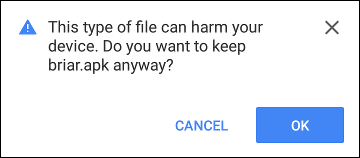
3) When the download completes, tap the notification to install the app.
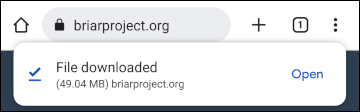
4) If the browser needs permission to install apps, tap Settings to open the permission screen.
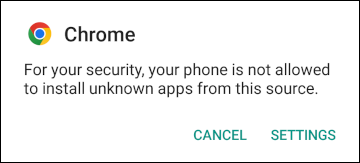
5) Allow the browser to install apps.
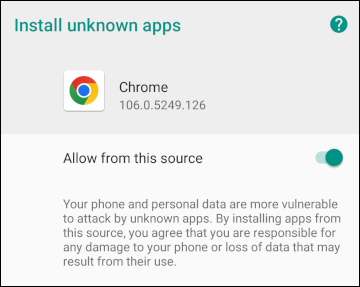
6) If installation doesn’t continue automatically, tap the back button to continue installing the app.
Android 7.1.1 or earlier
If your phone uses Android 7.1.1 or earlier, follow these steps to download Briar or Briar Mailbox:
1) Open the Settings app, scroll down, and open the Security section.
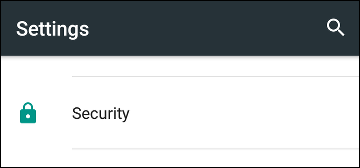
2) Enable Unknown sources and confirm that you want to change the setting.
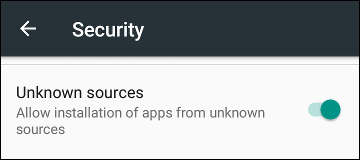
3) Open the web browser and go to https://briarproject.org. Then go to https://briarproject.org/apk/briar.apk to install Briar, or https://briarproject.org/apk/mailbox.apk to install Briar Mailbox.
4) If the browser asks whether you want to download the file, confirm that you do.
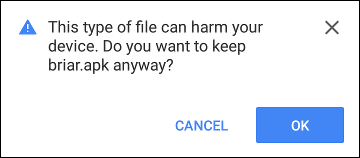
5) When the download completes, tap the notification to install the app.



